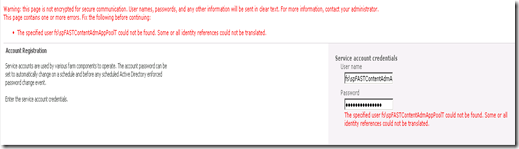The Variations Create Hierarchies job failed
If you get the following message in variations logs ( Site Actions –> Site Settings –> Site Collection Administration –> Variation Logs ) when the “Variations Create Hierarchies Job Definition” executed, it could be due to missing language packs. “The Variations Create Hierarchies job failed with the following error message: File or arguments not valid for site template 'CMSPUBLISHING#0'. Parameter name: WebTemplate.” When installing a language pack in SharePoint 2010 Server make sure the following is followed. Lets say for “Spanish” language pack Download SPF 2010 Spanish language pack from http://www.microsoft.com/downloads/en/details.aspx?displaylang=en&FamilyID=646e311a-aaf3-4d30-b03c-2f3c70d19a22 Install the Spanish language pack. Run the SP configuration wizard. Download MOSS 2010 Server Spanish language pack from http://www.microsoft.com/downloads/en/details.aspx?displaylang=en&FamilyID=046f16a9-4bce-4149-8679-223755560d54 Repeat step 2 ...